We all know that in recent times in the world of technology; the rapid expansion and progressive growth has done in the field of Smartphones because users found more choices or options due to the availability of new competitive environment for which every Smartphone makers and their Operating System creators comes with new distinctive exciting things that ultimately enhances the mobility of Smartphones industry in eye of users around the world.
The latest great news come for the fans or users of Android that Android Market for apps now holds more than 200,000 apps on Android market for which users of Android can download whatever they want by simply through visit Android Market. We know that Apple App Store is the largest holding apps in the world of Smartphones apps market now. Currently, Apple holds the 300,000 apps which are the largest hub of apps for Apple Smartphone devices. Many experts around the world said that on the latest happening or progress of Android Market Apps that Android Market is the ultimate threat to Apple App Store in future. I think its great progress or growth of Android Market because in March 2010 Android Market just holds the 30,000 Apps which now increase to more than 200,000 Apps.
Google developers of Android said that “It’s just the beginning we soon come with lot of amazing things in future which surely amaze or astonish the world of Smartphones.” Many of us know that before the coming of Android based Smartphones Apple run the Kingdom just in a single hand with pure monopolist control but now the world of Smartphone changes day by day with the fast and furious growth of Android Market which ultimately eradicate the market share and supremacy of Apple Apps Store. In recent times, Android gives so much great apps in Android Market which changes the thinking of Smartphone users.
Not only this, but also the availability of Android OS Gingerbread 2.3 which is the most discuss hot topic in year of 2010 and every one of us who using the Android Apps or Android OS they all want Gingerbread due to their multiple enhancing features which is more compatible or well appropriate than to Apple iOS. Many of us still also waiting for Android OS Honeycomb which will soon comes for specific tablet PC’s. This world of technology is almost unpredictable because no one can hold the market share unless they continuously prosper growth like Android. Thus why I stay with Google because it’s really create distinctive things which other reluctant to do.
source: technologiesblog
Many a times have the lite version of the games/app been too limited and unable to see if they really suit your needs. I strongly urge you to pay/donate to the developers if you really like the app/games because that will motivate them to do better. I do not modify and sell these contents. They are all from the internet and I just gather them for users' convenience. If installation can't be done by double clicking the apk files, find the alternative installation procedure from this blog.
Friday, December 31, 2010
Monday, December 27, 2010
Friday, December 24, 2010
Thursday, December 23, 2010
Wednesday, December 22, 2010
How to connect to Samsung kies?
1. Make sure your phone is set to either 'Samsung Kies' or 'Ask on connection' under (eclair) Settings > 'About phone' > 'USB settings'
(froyo) settings > wireless and network > usb settings
2. If you're not running the stock Samsung Launcher (TwLauncher) you need to switch back to it. I'm running ADW.Launcher and using Home Switcher to switch back to TwLauncher before I connect to Kies.
3. Once you're back on TwLauncher, go to Settings > 'SD card and phone storage'. Here you press 'Unmount SD card' under 'Internal SD card'.
4. Once the internal SD card has been unmounted, simply remount it by pressing 'Mount SD card'.
5. Press the Home button to be taken back to the Home page. Note: if you didn't set TwLauncher as your default home app, you shouldn't press the Home button, as that will launch your default home app, instead just backtrack to the Home page manually.
6. Connect your i9000 to your PC using the provided USB cable. If you set your USB settings to 'Ask on connection' in step 1, you'll see a popup where you pick 'Samsung Kies', otherwise it'll connect to Kies automatically.
7. If Kies isn't already started, fire it up and watch as it instantly recognizes your phone.
(froyo) settings > wireless and network > usb settings
2. If you're not running the stock Samsung Launcher (TwLauncher) you need to switch back to it. I'm running ADW.Launcher and using Home Switcher to switch back to TwLauncher before I connect to Kies.
3. Once you're back on TwLauncher, go to Settings > 'SD card and phone storage'. Here you press 'Unmount SD card' under 'Internal SD card'.
4. Once the internal SD card has been unmounted, simply remount it by pressing 'Mount SD card'.
5. Press the Home button to be taken back to the Home page. Note: if you didn't set TwLauncher as your default home app, you shouldn't press the Home button, as that will launch your default home app, instead just backtrack to the Home page manually.
6. Connect your i9000 to your PC using the provided USB cable. If you set your USB settings to 'Ask on connection' in step 1, you'll see a popup where you pick 'Samsung Kies', otherwise it'll connect to Kies automatically.
7. If Kies isn't already started, fire it up and watch as it instantly recognizes your phone.
Saturday, December 18, 2010
Video live wallpaper
unfortunately the application is in mandarin but the operation is very simple even if you are unable to understand mandarin. It is like the usual way of setting your live wallpaper except that you have to config it and browse to the video that you want to play.
Video live wallpaper
Yuri.mp4
Copy Paste It android
Copypasteit apk
Instructions:
1. you need to root your phone
2. unzip the file
3. install the com.edwardkim.android.copyscreentextfull.apk file that is inside the zipped file
4. put copy_screen_text_preferences.xml inside /data/data/com.edwardkim.android.copyscreentextfull/shared_prefs/ folder, create the folder it is didn't exist
5. restart phone
Tuesday, December 14, 2010
How to flash LG Optimus One P500 rom?
Files needed:
1) Flashing tools >>KDZ updater
2) Official roms:
Europe
South east asia
Instructions:
1) remove sd card
2) run KDZ updater
3) select 3GQCT and DIAG mode for connect/flashing
4) Choose firmware aka rom

5) Click the launch software update
- for few seconds phone will turn itself into emergency mode and flashing will start
- then it shutdown itself
- Once finish you will see the "FINISHED" word in the log
- put back the sd card and turn it on again
you are done!
1) Flashing tools >>KDZ updater
2) Official roms:
Europe
South east asia
Instructions:
1) remove sd card
2) run KDZ updater
3) select 3GQCT and DIAG mode for connect/flashing
4) Choose firmware aka rom
5) Click the launch software update
- for few seconds phone will turn itself into emergency mode and flashing will start
- then it shutdown itself
- Once finish you will see the "FINISHED" word in the log
- put back the sd card and turn it on again
you are done!
Monday, December 13, 2010
Saturday, December 11, 2010
How to transfer files from pc to Galaxy S via internet & vice versa?
No usb cable? No usb port? No bluetooth? On a public computer?
Solution: dropbox (download from android market free)
how it works:
install the app on your phone, then on your pc go to this url : https://www.dropbox.com/home , register and login
Works without any installation of program on the pc!
Whatever files you upload to the url, the files will show up on your phone and vice versa. Super convenient, gone are the days of restriction to wired files transfer horray !
Solution: dropbox (download from android market free)
how it works:
install the app on your phone, then on your pc go to this url : https://www.dropbox.com/home , register and login
Works without any installation of program on the pc!
Whatever files you upload to the url, the files will show up on your phone and vice versa. Super convenient, gone are the days of restriction to wired files transfer horray !
How to change Galaxy S lockscreen wallpaper?
No this screenshot isn't from an iphone, yup it is from my galaxy s ^^.
How do you do that? well use Lock 2.0
enjoy.
Friday, December 10, 2010
Thursday, December 9, 2010
Sunday, December 5, 2010
How to get the drawer icon back to the dock on adw launcher?
The layout of the trash bin in ADW launcher has been changed to the top, so you might have accidentally replaced the middle icon in the dock with something else rather than your app drawer. You want to get it back, how? on your homescreen> press and hold > select custom shortcuts > activity > launcher actions > open drawer. There you are done.
Saturday, December 4, 2010
How to disable media scanner on galaxy s?
Tired of waiting for your phone to run media scanner per boot up? Frustrated at the media scanning each time you delete/add files/take new photos? Well you can disable the media scanning by searching for Aditya media scan (2 versions, root & unroot) from the android market. Try it now, perfectly simple and nice!
Monday, November 29, 2010
List of useful applications for Galaxy S
1) Quadrant pro
Benchmark application
2) Window7 theme for android
As the name suggest, but be warned it is only in chinese version!
3) setcpu v2.10
NEED ROOTED
Underclock your phone to save battery
4) Beautiful widget 324
This is a wonderful weather and clock widget. You can even install a live wallpaper from the same developer that will auto detect and change your homescreen according to the weather.
5) titanium_backup_362_donate
This version of titanium backup enables you to restore uninstalled applications provided you have used it to backup first before the uninstallation.
6) launcherpro icons
wide selection of icons
7) Back light notification pro
enable the back light notification on a galaxy s with supported custom kernel.
8) Aquarium live wallpaper
Breed fishes on your homescreen!
9) Slieit
SWYPE for your phone!
10) google sky
11) Google earth
12) root explorer
explorer evasive system files!
Benchmark application
2) Window7 theme for android
As the name suggest, but be warned it is only in chinese version!
3) setcpu v2.10
NEED ROOTED
Underclock your phone to save battery
4) Beautiful widget 324
This is a wonderful weather and clock widget. You can even install a live wallpaper from the same developer that will auto detect and change your homescreen according to the weather.
5) titanium_backup_362_donate
This version of titanium backup enables you to restore uninstalled applications provided you have used it to backup first before the uninstallation.
6) launcherpro icons
wide selection of icons
7) Back light notification pro
enable the back light notification on a galaxy s with supported custom kernel.
8) Aquarium live wallpaper
Breed fishes on your homescreen!
9) Slieit
SWYPE for your phone!
10) google sky
11) Google earth
12) root explorer
explorer evasive system files!
how to install non market .apk games on Galaxy S froyo without adb ?
Download an application called "Installer" from the android market , the icon has an android with an exclamation mark beside it, so it is very easy to identify. Put your non market .apk files into your external sd card. Then run the app on your phone, it will scan all the apk files on your external sd card. Click on those applications that you would like to install. Very user friendly try it.
Tuesday, November 23, 2010
How to flash Samsung Galaxy 3 i5801 (NOT GALAXY S!!) asia
ROM version I5801DDJG6 asia version (still 2.1)
Why flash?
1) You have got the " Android.process.acore force stop " error which was caused by facebook contacts conflicting with the system.
2) media bug in current system whereby no media sound came out even if not on silence mode.
3) you accidentally bricked your phone.
Requirements:
1) please make sure your kies can link up with your phone before your proceed, this is to make sure that your usb drivers are valid.
2) I5800_Odin_Multi_Downloader_v4.252
This one is samsung's flash program for galaxy 3
3) apollo_0531
This one is the OPS file, unzip it somewhere where you can locate later
4) I5801DDJG6.rar
This one is the rom package (password is: samsung-firmwares.com ), just unzip the file which contains a .tar and .dll file to the same directory as the Odin downloader.exe
LETZ START!
1) close your kies!
2) open the Odin multi downloader> tick one package> locate the OPS I told you previously> Go to one package option at the bottom & locate the rom package I told you previously. It is in .tar format
you will end up looking like this:

3) Put your phone into Download Mode
- Before you start, make sure your phone's battery is sufficiently charged (50% or more.)
- Power off your phone.
- Wait for the phone to completely shut down (it takes about 30 seconds).
- Press and hold Volume-Down + Home + Power at the same time.
- The phone should boot into Download Mode with the words "do not turn off target"
4) See if the com port gets highlighted in yellow (if it is you are good to go, if not it means your usb drivers are wrong pls install usb drivers again, I am not going to go into details on how to reinstall usb drivers though)
If com port is detected then Click start on the odin downloader and the flashing begins. (the whole process of flashing takes around 5 mins)
If the green bar above the yellow highlighted box jams, DO NOT PANIC ! easy fix. close the ODIN downloader, unplug your usb, take out your phone's battery and let it rest for 5 seconds then slot it back. Repeat step 3.
Possible error: FORCED UPLOAD by KEY PRESSING
and you can't go into the download screen! DO NOT PANIC !
You take out the battery and slot it in repeat step 3. It will work trust me.
5) After you press start, just sit back and relax and wait till the show's over. And tada! You have just flashed your galaxy 3, simple???
For other versions of Samsung galaxy 3 apollo
Why flash?
1) You have got the " Android.process.acore force stop " error which was caused by facebook contacts conflicting with the system.
2) media bug in current system whereby no media sound came out even if not on silence mode.
3) you accidentally bricked your phone.
Requirements:
1) please make sure your kies can link up with your phone before your proceed, this is to make sure that your usb drivers are valid.
2) I5800_Odin_Multi_Downloader_v4.252
This one is samsung's flash program for galaxy 3
3) apollo_0531
This one is the OPS file, unzip it somewhere where you can locate later
4) I5801DDJG6.rar
This one is the rom package (password is: samsung-firmwares.com ), just unzip the file which contains a .tar and .dll file to the same directory as the Odin downloader.exe
LETZ START!
1) close your kies!
2) open the Odin multi downloader> tick one package> locate the OPS I told you previously> Go to one package option at the bottom & locate the rom package I told you previously. It is in .tar format
you will end up looking like this:
3) Put your phone into Download Mode
- Before you start, make sure your phone's battery is sufficiently charged (50% or more.)
- Power off your phone.
- Wait for the phone to completely shut down (it takes about 30 seconds).
- Press and hold Volume-Down + Home + Power at the same time.
- The phone should boot into Download Mode with the words "do not turn off target"
4) See if the com port gets highlighted in yellow (if it is you are good to go, if not it means your usb drivers are wrong pls install usb drivers again, I am not going to go into details on how to reinstall usb drivers though)
If com port is detected then Click start on the odin downloader and the flashing begins. (the whole process of flashing takes around 5 mins)
If the green bar above the yellow highlighted box jams, DO NOT PANIC ! easy fix. close the ODIN downloader, unplug your usb, take out your phone's battery and let it rest for 5 seconds then slot it back. Repeat step 3.
Possible error: FORCED UPLOAD by KEY PRESSING
and you can't go into the download screen! DO NOT PANIC !
You take out the battery and slot it in repeat step 3. It will work trust me.
5) After you press start, just sit back and relax and wait till the show's over. And tada! You have just flashed your galaxy 3, simple???
For other versions of Samsung galaxy 3 apollo
Monday, November 22, 2010
[INSTALL_FAILED_INSUFFICIENT_STORAGE] error fix
So you are using the adb to install a custom rom (aka application) and suddenly to your dismay this message pops up:
C:\Users\Anonymous\Desktop>C:\android-sdk-windows\tools\adb.exe install "C:\User
s\Anonymous\Desktop\*.apk"
1491 KB/s (1630715 bytes in 1.067s)
pkg: C:\Users\Anonymous\Desktop\ROM Manager (Premium) v1.0.5.apk
Failure [INSTALL_FAILED_INSUFFICIENT_STORAGE]
C:\Users\Anonymous\Desktop>pause
Press any key to continue . . .
You are then unable to update this application from the market and unable to install another copy of it into your phone.
Don't be alarmed, easy fix.
Why this happens?
It is not because you have insufficient space on your internal storage nor did your lag fix causes this.
This is caused by the remaining .apk in your device (the .apks you used before you flash/hard reset your phone) occupying your system and your phone got confused over duplicate .apk when you tried to introduce it into the system.
requirements to get this fix:
1) phone rooted
2) Root_Explorer_v294 install this with adb
3) titanium backup
procedure:
1) open the titanium backup > Backup/restore tab> scroll all the way down to look for striked off applications
you will see that the apk u r trying to installing has been striked off from the list. Remember the name of the application.
2) now open root explorer>data>data> look for the name of the apk> press and hold your finger on it> delete
3) you are done! easy? close everything and proceed with your installation with adb again.
C:\Users\Anonymous\Desktop>C:\android-sdk-windows\tools\adb.exe install "C:\User
s\Anonymous\Desktop\*.apk"
1491 KB/s (1630715 bytes in 1.067s)
pkg: C:\Users\Anonymous\Desktop\ROM Manager (Premium) v1.0.5.apk
Failure [INSTALL_FAILED_INSUFFICIENT_STORAGE]
C:\Users\Anonymous\Desktop>pause
Press any key to continue . . .
You are then unable to update this application from the market and unable to install another copy of it into your phone.
Don't be alarmed, easy fix.
Why this happens?
It is not because you have insufficient space on your internal storage nor did your lag fix causes this.
This is caused by the remaining .apk in your device (the .apks you used before you flash/hard reset your phone) occupying your system and your phone got confused over duplicate .apk when you tried to introduce it into the system.
requirements to get this fix:
1) phone rooted
2) Root_Explorer_v294 install this with adb
3) titanium backup
procedure:
1) open the titanium backup > Backup/restore tab> scroll all the way down to look for striked off applications
you will see that the apk u r trying to installing has been striked off from the list. Remember the name of the application.
2) now open root explorer>data>data> look for the name of the apk> press and hold your finger on it> delete
3) you are done! easy? close everything and proceed with your installation with adb again.
Sunday, November 21, 2010
Singtel Galaxy S ideas settings
Menu>settings>wireless and network>mobile network>Access Point Names>menu>New Apn
Name
IDEAS WAP
APN
e-ideas
Proxy
Not Set
Port
Not Set
User name
Not Set
Password
Not Set
Server
http://www.ideas.singtel.com
MMSC
Not Set
MMS proxy
Not Set
MMS port
Not Set
MCC
525
MNC
01
Authentication type
PAP
APN type
Internet
Name
IDEAS WAP
APN
e-ideas
Proxy
Not Set
Port
Not Set
User name
Not Set
Password
Not Set
Server
http://www.ideas.singtel.com
MMSC
Not Set
MMS proxy
Not Set
MMS port
Not Set
MCC
525
MNC
01
Authentication type
PAP
APN type
Internet
How to remove TWLauncher from galaxy s?
Important!! READ THIS FIRST
1) You can only uninstall touch wiz if your galaxy S is on froyo
2) Uninstalling of touch wiz makes your system less lag when you are running launcher pro or ADW launcher, however the process is NOT reversible. And you need to have touch wiz to syn to kies, without kies you are unable to update firmware through kies. However you are able to do it manually with Odin flash rom (procedures are discussed in this blog). I strongly suggest you freeze it with titanium backup pro which can be found on this blog as well.
Failure to comply will result in " Android.process.acore " force stopped error and all your contacts will not be able to load (although they are still inside your sim card)
k let's start....
First pick your alternative launcher,
1) ADW launcher (can be found and downloaded in android market)
2) Launcher pro plus v0.8.1.1
Comparison between these 2:
-ADW has ALOT ALOT (yes I emphasize this) of set themes from the market so that you can change it's appearance effortlessly. For launcherpro, the icons and docks appearances are more customizable but you have to DIY with this app Launcher pro icons & docks
-Launcher pro has a very cool 3D drawer and scrollable/swipable dock which makes putting icons on the homescreen redundant because all the apps can be accessed easily via the dock
-Launcher pro has alot of widgets to go along with it, one noticeable one is the people's widget where you can have all your contacts on a scrollable window.
Both are great launcher and better than the touch wiz, I can guarantee you will like them.
1) You can only uninstall touch wiz if your galaxy S is on froyo
2) Uninstalling of touch wiz makes your system less lag when you are running launcher pro or ADW launcher, however the process is NOT reversible. And you need to have touch wiz to syn to kies, without kies you are unable to update firmware through kies. However you are able to do it manually with Odin flash rom (procedures are discussed in this blog). I strongly suggest you freeze it with titanium backup pro which can be found on this blog as well.
Failure to comply will result in " Android.process.acore " force stopped error and all your contacts will not be able to load (although they are still inside your sim card)
k let's start....
First pick your alternative launcher,
1) ADW launcher (can be found and downloaded in android market)
2) Launcher pro plus v0.8.1.1
Comparison between these 2:
-ADW has ALOT ALOT (yes I emphasize this) of set themes from the market so that you can change it's appearance effortlessly. For launcherpro, the icons and docks appearances are more customizable but you have to DIY with this app Launcher pro icons & docks
-Launcher pro has a very cool 3D drawer and scrollable/swipable dock which makes putting icons on the homescreen redundant because all the apps can be accessed easily via the dock
-Launcher pro has alot of widgets to go along with it, one noticeable one is the people's widget where you can have all your contacts on a scrollable window.
Both are great launcher and better than the touch wiz, I can guarantee you will like them.
How to upgrade to Froyo manually on Galaxy S? (I9000DXJPA asia)
Files needed:
dxjpa rom package
Requirements:
Make sure kies can detect your phone! (so that USB driver is working)
Let's start:
1) Put your phone into Download Mode
- Power off
- Take out battery
- Press and hold Volume-Down + Home + Power at the same time.
- The phone should boot into Download Mode with the words "do not turn off target"
2) run odin from the zipped file that I asked you to download
3) plug in your phone to the USB port of your PC, ID:COM box will turn yellow if you do it correctly
4) insert the files into odin:
In PIT select s1_odin_20100513.pit (you *must* use PIT 513!)
- Tick (Enable) Re-Partition
- In PDA select CODE_I9000DXJPA.tar
- In PHONE select MODEM_I9000DXJPA.tar
- In CSC select CSC_I9000OLBJPA.tar
Click start to flash.
dxjpa rom package
Requirements:
Make sure kies can detect your phone! (so that USB driver is working)
Let's start:
1) Put your phone into Download Mode
- Power off
- Take out battery
- Press and hold Volume-Down + Home + Power at the same time.
- The phone should boot into Download Mode with the words "do not turn off target"
2) run odin from the zipped file that I asked you to download
3) plug in your phone to the USB port of your PC, ID:COM box will turn yellow if you do it correctly
4) insert the files into odin:
In PIT select s1_odin_20100513.pit (you *must* use PIT 513!)
- Tick (Enable) Re-Partition
- In PDA select CODE_I9000DXJPA.tar
- In PHONE select MODEM_I9000DXJPA.tar
- In CSC select CSC_I9000OLBJPA.tar
Click start to flash.
Friday, November 19, 2010
How to root your Galaxy S android 2.1 and Galaxy S froyo?
For 2.1:
Why root galaxy s?
1) after you unroot you can install a lag fix and your speed on galaxy S will be doubled!
2) you can under or overclock your processor speed!
3) you can take screenshots of your homescreen!
4) Froyo for galaxy s is round the corner, so there is no harm rooting your galaxy S as updating your firmware through kies will change everything back!
5) It is super easy to do!
1. Download One Click Lag Fix from Android Market.
2. Open the app and tap on Root Device 2.1
3. Click on Fire it up.
4. When Root Device 2.1 is finished, power off the phone.
5. Now you have to boot into recovery mode. Hold down power button, home button and volume up button until you see the Galaxy S logo. Then let go of the power button while still holding on to the volume up and home to enter the recovery mode.
6. Using volume button, navigate to apply sdcard: update.zip and press home button.
7. That’s it you’ve rooted your Samsung Galaxy S. Confirm by finding the Superuser permission app.
easy?
for 2.2 froyo
1. download z4root 1.3.0
2. put inside your sd card and install with installer or adb.
3. one click root/unroot
Why root galaxy s?
1) after you unroot you can install a lag fix and your speed on galaxy S will be doubled!
2) you can under or overclock your processor speed!
3) you can take screenshots of your homescreen!
4) Froyo for galaxy s is round the corner, so there is no harm rooting your galaxy S as updating your firmware through kies will change everything back!
5) It is super easy to do!
1. Download One Click Lag Fix from Android Market.
2. Open the app and tap on Root Device 2.1
3. Click on Fire it up.
4. When Root Device 2.1 is finished, power off the phone.
5. Now you have to boot into recovery mode. Hold down power button, home button and volume up button until you see the Galaxy S logo. Then let go of the power button while still holding on to the volume up and home to enter the recovery mode.
6. Using volume button, navigate to apply sdcard: update.zip and press home button.
7. That’s it you’ve rooted your Samsung Galaxy S. Confirm by finding the Superuser permission app.
easy?
for 2.2 froyo
1. download z4root 1.3.0
2. put inside your sd card and install with installer or adb.
3. one click root/unroot
Thursday, November 18, 2010
Best widgets for Galaxy S - SwitchPro widget
I am using this fantastic widget to have a one touch access to:
1) turn on/off wifi
2) toggle between 3G and 2G
3) enable/disable gprs
4) off/on background data
5) screen forever on
6) battery indicator
7) mount/unmount sd card
8) screen brightness (custom % brightness)
9) disable screen lock
And many many more! try it you won't regret!
SwitchPro widget apk
1) turn on/off wifi
2) toggle between 3G and 2G
3) enable/disable gprs
4) off/on background data
5) screen forever on
6) battery indicator
7) mount/unmount sd card
8) screen brightness (custom % brightness)
9) disable screen lock
And many many more! try it you won't regret!
SwitchPro widget apk
Friday, November 12, 2010
How to play .rmvb .rm .mpg on Galaxy S?
RockPlayer can support audio and video container format: avi mkv rmvb mp4 mov wmv asf wma wav mpg ts mpa dvd au mp3 mid ivf aiff ogm ogg cda flic d2v aac roq flac drc dsm swf pls pmp.Audio and video encoding format AAC AC3 DTS FLV4 LPCM ALAW ULAW MPEG Audio MPEG-1 MPEG-2 RealVideo RealAideo Vorbis AVC VC1 XVID DIVX SVQ Theora Bink Theora Bink basically includes all popular multimedia formats.
RP1031.full.apk
RP1031.full.apk
Sunday, November 7, 2010
Saturday, October 30, 2010
Samsung Galaxy S wins EISA smartphone 2010-2011 award
The EISA (European Imaging and Sound Association) awards are out! Good news for Samsung, the Galaxy S has taken the lead! This year's EISA Smartphone 2010-2011 award goes to the brilliant Samsung Galaxy S!
Quote:
Based on the Android operating system, the Galaxy S is a ‘jewel in the crown’ for demanding users wanting to be connected, entertained and updated on the move. It is equipped with a huge 4-inch (10.16 cm) AMOLED, 800x480 pixel touch screen providing an exceptional viewing experience. The on-board 5 megapixel camera is without flash, but with video recording of 720p. Interconnectivity brings together Bluetooth 3.0, Wi-Fi with DLNA, a hotspot function and AllShare which allows content to be shared between the mobile and Samsung TVs and Blu-ray players. It’s a well made device that should capture the attention of every mobile phone lover.
Quote:
Based on the Android operating system, the Galaxy S is a ‘jewel in the crown’ for demanding users wanting to be connected, entertained and updated on the move. It is equipped with a huge 4-inch (10.16 cm) AMOLED, 800x480 pixel touch screen providing an exceptional viewing experience. The on-board 5 megapixel camera is without flash, but with video recording of 720p. Interconnectivity brings together Bluetooth 3.0, Wi-Fi with DLNA, a hotspot function and AllShare which allows content to be shared between the mobile and Samsung TVs and Blu-ray players. It’s a well made device that should capture the attention of every mobile phone lover.
Need for Speed shift android
Revised version
Fixed the Error (Airplay v4.1.4 [2263271]) Heap 0 out of memory
Need for speed shift apk
data file
extract data to sd card:/
Friday, October 29, 2010
Tuesday, September 28, 2010
Galaxy S vs iphone 4
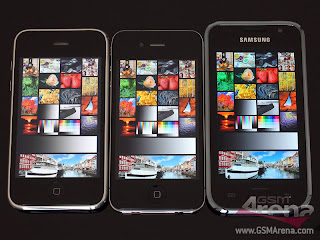
more pics for screen comparison
More videos comparison:
http://www.youtube.com/watch?v=Zn3oN040L1Y
http://www.youtube.com/watch?v=VOzz8Zg-5kM
http://www.youtube.com/watch?v=xiO3s8NdQ34
http://www.youtube.com/watch?v=SRHonmYY7S0
http://www.youtube.com/watch?v=CgjXYLGbXXk
http://www.youtube.com/watch?v=u1-zJ-MPR0o
http://www.youtube.com/watch?v=E_vPxDDpMWg
http://www.youtube.com/watch?v=vjPxNadNm8M
http://www.youtube.com/watch?v=dA9oTNhSRaw
http://www.youtube.com/watch?v=lRkb75gjVD0
Haven you bought the right phone?
Galaxy S Samoled vs iphone4's rectina
1.) True black (infinite contrast ratio) vs iPhone 4 CR at 800:1. Black is black on Super amoled but grey or washed out black on rectina.
2.) 1 MICRO seconds Refresh rate vs 25 mill seconds aka faster image response time, no ghosting
3.) Infinite viewing angle vs varying degrees of brightness at different levels without losing colours.
4.) Emissive display has better color reproduction vs transmissive displays
5.) OLED doesn’t need a back-light so you will actually have more battery life watching movies and galaxy s has a 1500mah battery compared to iphone4's 1420mah.
6.) Larger screen 4 inch vs 3.5 inch. Bigger for you to your fingers on.
Galaxy S hardware vs iphone4's hardware
sgx 540 GPU (90million triangles per sec) vs sgx 535 GPU (28million triangles per sec)
1GHZ A8 Cortex processor vs underclocked 800mhzA4 processor(made by samsung too)
Able to insert a 32GB sd card on top of 16GB on the galaxy s vs unadd-able 32GB ip4
SWYPE (very very VERY relaxing way of inputting text with 1 finger) vs tedious tapping
HDMI out via cable or wirelessly through dLNA certified devices vs well idk
Widgets and live wall paper on your galaxy s vs Dull folders on the apple's home screen
Galaxy S screen aspect ratio is 15:9 while iphone4 has 15:10, which means when fitting a 16:9 wide screen video you will experience a thin black line on rectina in top. The image area gets lesser on the iphone4 if your video has subtitles.
An unrooted galaxy S is as free as a jailbreaked iphone4. And you have to jailbreak iphone4 to get freedom on an average of once/month.
Galaxy S do not have the death grip
ip4 cracks on first drop, gorilla glass is much tougher than the one on ip4
Too many people carrying a ip4, you are not unique if you have one
Galaxy S is lighter
Flash 10.1 on galaxy S vs erm idk
Internet tethering right out of the box for galaxy s via wifi (can connect up to 3 devices including your laptop) vs erm idk
How to stop my download on Galaxy S? There isn't a cancel button on the notification bar!
Simple, just switch to flight mode and the download will be canceled. If in any case do you want to delete the file that has been downloaded by accident, you can either look for it under your sd card> download folder or going to your internet browser> menu> more > downloads and a download history will appear, clear them from there.
Monday, September 27, 2010
Why is Galaxy S keep getting drained off it's power?
You can avoid this by downloading an advance task killer from the android market. Set it to every 30 mins kill off all applications and free up memory. Remember you must also disable the "allow background data" options from the settings. Avoid using applications that has Ads. Lower down your screen brightness. You might also want to download "APNdroid" from the android market. This is a very useful app that allows you to toggle between non gprs and gprs data xfer mode.
PS games on Galaxy S - PSX4droid
emulator
converter
PSX bios
Final Fantasy VII ROMs:
FFVII disc 1/3
FFVII disc 2/3
FFVII disc 3/3
How to use?
Download all the files on top and extract to a directory on your pc if they are zipped.
If the rom is in .ecm format, use the converter to convert it to .bin
how to convert? simply right click on the .ecm file and open with unecm.exe which can be found inside the converter file.
then transfer the psx bios and rom into anywhere on your phone's sd card, but pls remember the path.
After transfering, install the emulator on your phone. Hit run, browse to the psx bios (there are alot to pick from just take anyone of them), browse to your rom and you are good to go. How to install the emulator? Pls read the first post of this blog on using adb to install non market application.
enjoy!
Monday, September 20, 2010
Friday, September 17, 2010
Gameboid (gameboy advance emulator + bios)
Play gameboy advance games on your android phone now!
Gameboid 1.13 apk
gba_bios
For a list of quality game roms download come here :
GBA top roms
Gameboid 1.13 apk
gba_bios
For a list of quality game roms download come here :
GBA top roms
Wednesday, September 15, 2010
Tuesday, September 14, 2010
Saturday, September 11, 2010
H.A.W.X android
HawX apk(no accelerometer+ data files
HawX apk with accelerometer
when you install the file with accelerometer, a pop out sign in korean will appear, just press the back button to continue. Make sure you have downloaded the data pack above and put in the corresponding folder. But take note, even with the pack itself, you will still be prompted for additional data download, just proceed on doing so. After you are done you will be able to enjoy hawkX with accelerometer.
N.O.V.A ; Asphalt 5; Modern combat: Sandstorm android
Download 3 in 1 pack apk + data files
Installation instructions:
1) use the adb to install the .apk files (inside the zipped download files) -> more info at first post of this whole blog.
2) the rest of the files in the zipped download files are actually the data files. Extract them to your sd card so that in the end the path where everything gets dumped in will be like this eg. sd card:/gameloft/games/nova/ These data files are somewhat preloaded files so that you dont have to download any stuff from the internet to enjoy your games.
Take note that the directory is gameloft/games not gameloft/game
It is recommended that you use a download manager to download the files if they are moving at snail pace because sometimes the connections drop.
Friday, September 10, 2010
Thursday, September 9, 2010
How to install non market .apk games on Galaxy S ; ADB (Android debugger bridge) ; How to use ADB to install games ?
Want to play free games on your newly bought android phone? You have came to the right place!
Follow my instruction closely and you will be on your way to pleasure!
Important Things you need/need to do!:
1) usb cable to connect your phone to your pc
2) usb driver cd that comes alone with your phone package
3) Android SDK
4) Check phone settings: menu>settings> applications> tick "Unknown sources" then go to "development", tick "USB debugging".
K here are the instructions>
step 1: After you have downloaded the Android SDK, unzip to a folder. eg D:\android-sdk-windows\
The tools to install the games onto your phone is called ADB (Android Debugger Bridge), is inside the Android SDK zipped file and it runs in MS DOS mode, therefore do the following steps so that you can access it in your ms prompt:
Right click My Computer for Properties> Advance tab > system variables > path > edit > variable value > key in the file directory of your "tools" folder. eg D:\android-sdk-windows\tools
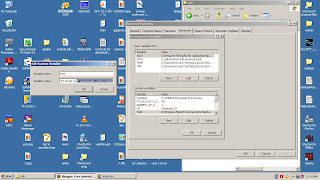
remember to add a semicolon in front as a separator between other paths !
After all these just press OK.
step 2:
Install the usb driver to your pc with the usb driver cd that came along with your phone purchase.
Connect your phone to your pc via the usb cable.
check whether your usb driver is working by looking at here. I hope you know the way to device manager because I am not going to go into that:
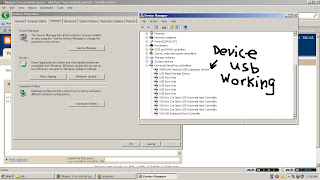
Now you are connected!
step 3: now the time has arrival to carry out your installation
IMPORTANT Now you need to make sure your sd card in your phone isn't mounted when connected to your pc. To check if it is mounted, drag down the message notification panel at the home screen (the panel that shows new unread messages which you can access by tapping and dragging from extreme top to bottom at the android home screen). Sorry I can't provide any screenshot for this but I believe my description has been obvious enough.
Make sure that your SD card is unmounted!
Games are installed by those .apk files. Here is one game which you can download for demonstration purposes : Angry birds
Put it in a folder on your pc. eg d:/apk
Let the installation starts!
follow closely
on your pc go start>run>cmd>ok
A ms prompt window will pop out, if you cannot access cmd, then make a google search on how to enable it.
type the following to install:
adb install -l [Full path of the apk file][apk file name]
the -l is L not i
eg. adb install -l d:/apk/viv.tehbirds.apk
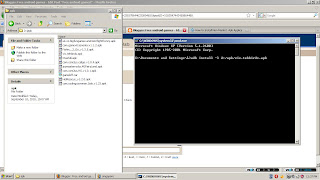
Then woot! if your installation is successful, you will see something like installation success on the ms prompt.
If you got an error that says " error: device not found ",
it means you NEVER follow my instructions carefully ! Re read again then.
Some games require downloads from the internet, and if your version of .apk is outdated, you will not be able to play the game. Treat is as a piracy protection from the developer and find another! Please try not to rename the .apk files because download won't work if you do that.
Enjoy!
Follow my instruction closely and you will be on your way to pleasure!
Important Things you need/need to do!:
1) usb cable to connect your phone to your pc
2) usb driver cd that comes alone with your phone package
3) Android SDK
4) Check phone settings: menu>settings> applications> tick "Unknown sources" then go to "development", tick "USB debugging".
K here are the instructions>
step 1: After you have downloaded the Android SDK, unzip to a folder. eg D:\android-sdk-windows\
The tools to install the games onto your phone is called ADB (Android Debugger Bridge), is inside the Android SDK zipped file and it runs in MS DOS mode, therefore do the following steps so that you can access it in your ms prompt:
Right click My Computer for Properties> Advance tab > system variables > path > edit > variable value > key in the file directory of your "tools" folder. eg D:\android-sdk-windows\tools
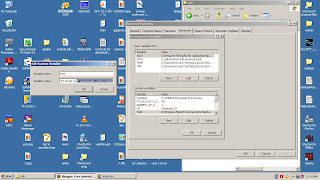
remember to add a semicolon in front as a separator between other paths !
After all these just press OK.
step 2:
Install the usb driver to your pc with the usb driver cd that came along with your phone purchase.
Connect your phone to your pc via the usb cable.
check whether your usb driver is working by looking at here. I hope you know the way to device manager because I am not going to go into that:
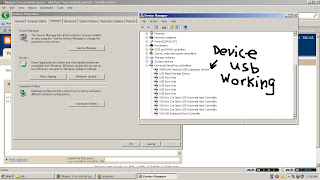
Now you are connected!
step 3: now the time has arrival to carry out your installation
IMPORTANT Now you need to make sure your sd card in your phone isn't mounted when connected to your pc. To check if it is mounted, drag down the message notification panel at the home screen (the panel that shows new unread messages which you can access by tapping and dragging from extreme top to bottom at the android home screen). Sorry I can't provide any screenshot for this but I believe my description has been obvious enough.
Make sure that your SD card is unmounted!
Games are installed by those .apk files. Here is one game which you can download for demonstration purposes : Angry birds
Put it in a folder on your pc. eg d:/apk
Let the installation starts!
follow closely
on your pc go start>run>cmd>ok
A ms prompt window will pop out, if you cannot access cmd, then make a google search on how to enable it.
type the following to install:
adb install -l [Full path of the apk file][apk file name]
the -l is L not i
eg. adb install -l d:/apk/viv.tehbirds.apk
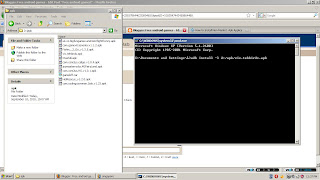
Then woot! if your installation is successful, you will see something like installation success on the ms prompt.
If you got an error that says " error: device not found ",
it means you NEVER follow my instructions carefully ! Re read again then.
Some games require downloads from the internet, and if your version of .apk is outdated, you will not be able to play the game. Treat is as a piracy protection from the developer and find another! Please try not to rename the .apk files because download won't work if you do that.
Enjoy!
Subscribe to:
Comments (Atom)
